How to Fix The Incorrect Time Error
When trying to login or enter deals, some users had the following error:
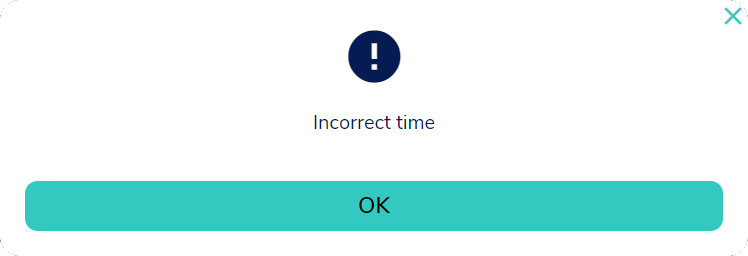
In this article we will explain why this happened and how you can fix this error.
Why it happened:
The reason for this issue is, in fact, very simple: the time on your computer does not match the real time.
Assuming you are using Windows 10, the fix is very easy:
- In your Start Menu, right click on the time and date.

2. From there, choose Adjust date/time.
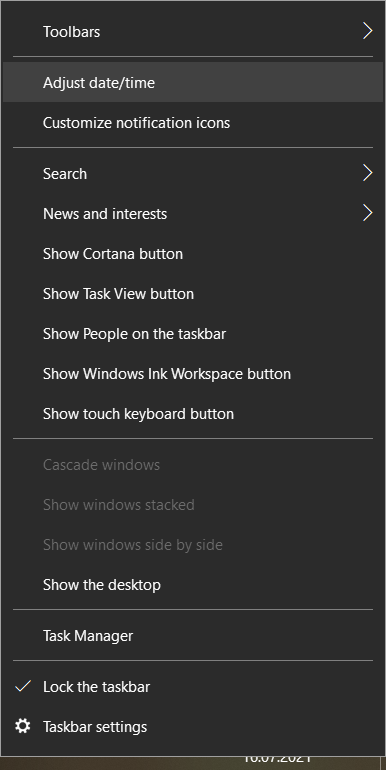
3. Once you’re there, there are 2 things to do:
- Turn on Set time automatically
- Click on Sync now so that Windows can sync your time with their server.
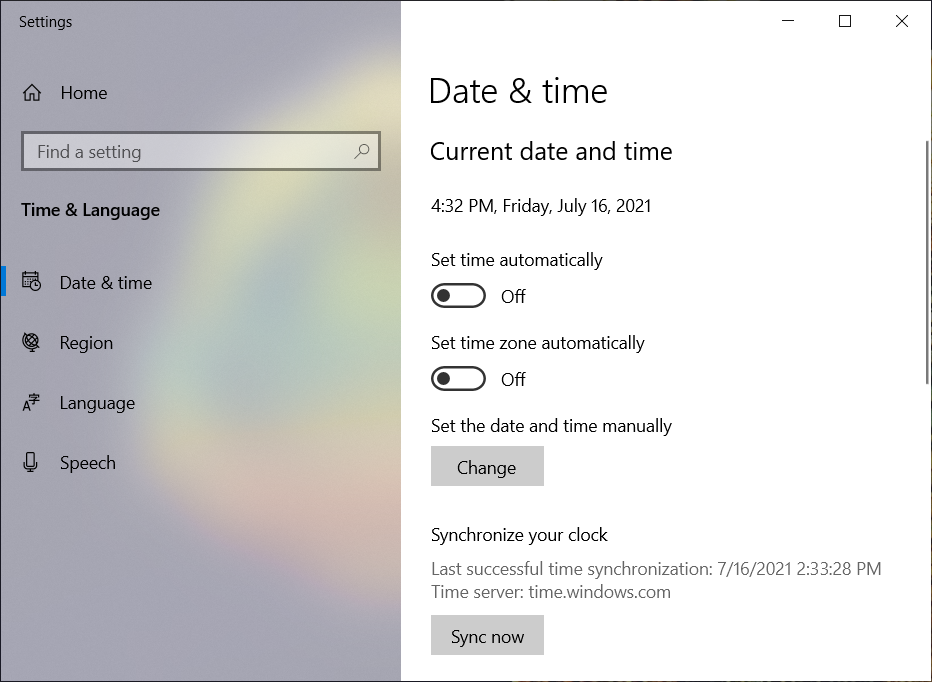
As a result, the time is now fixed:
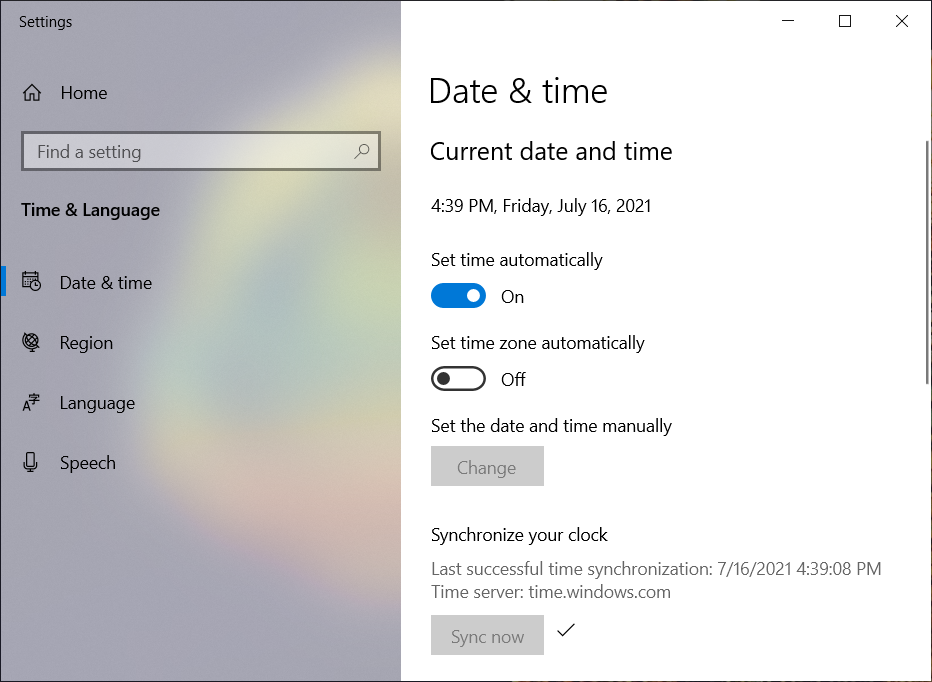
What’s left to do is logout and login back to MetaMask.
The simplest way to do this is to close your browser completely and open it again.
You will then be prompted to login to MetaMask when you try logging into Bull Starter.
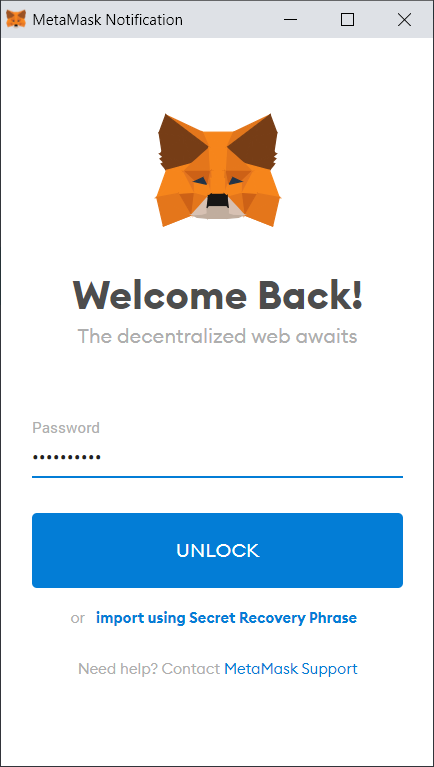
If you are using an Android device, do the following:
1. Connect to your Wi-Fi or data.
2. Go to Settings. Scroll all the way down and tap on System.
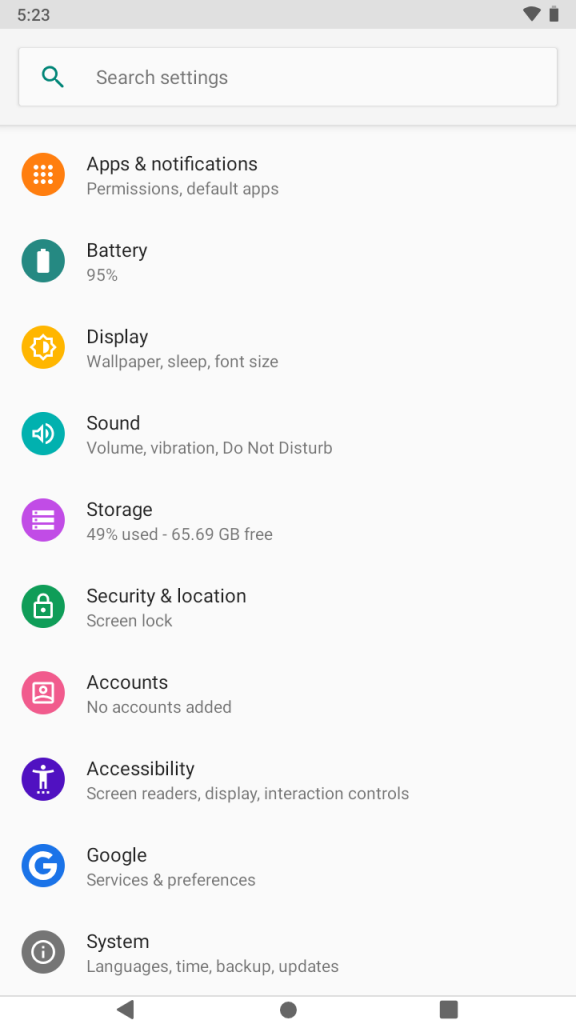
3. Now, tap on Date & time.
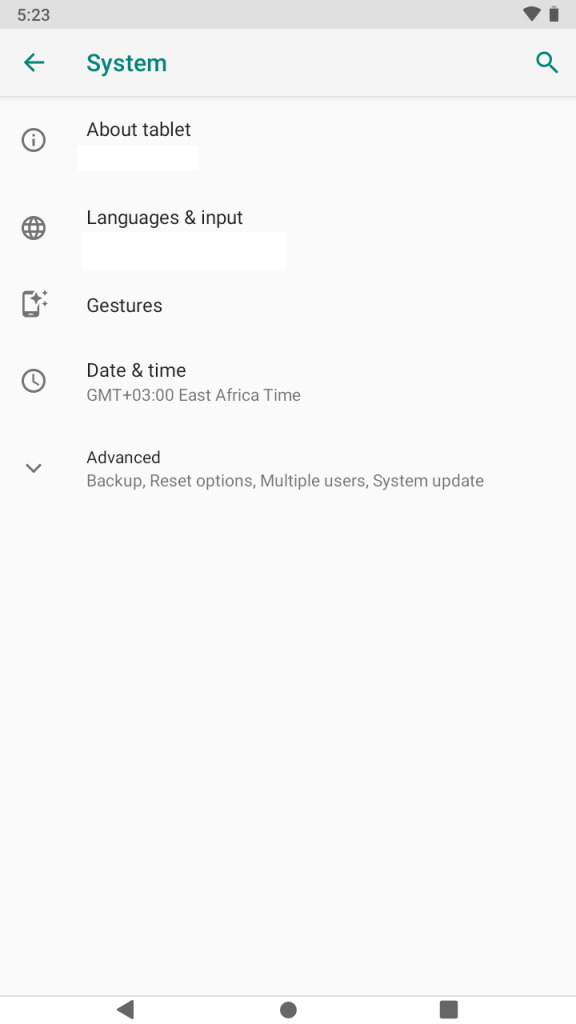
4. Tick the Automatic date & time and Automatic time zone options.
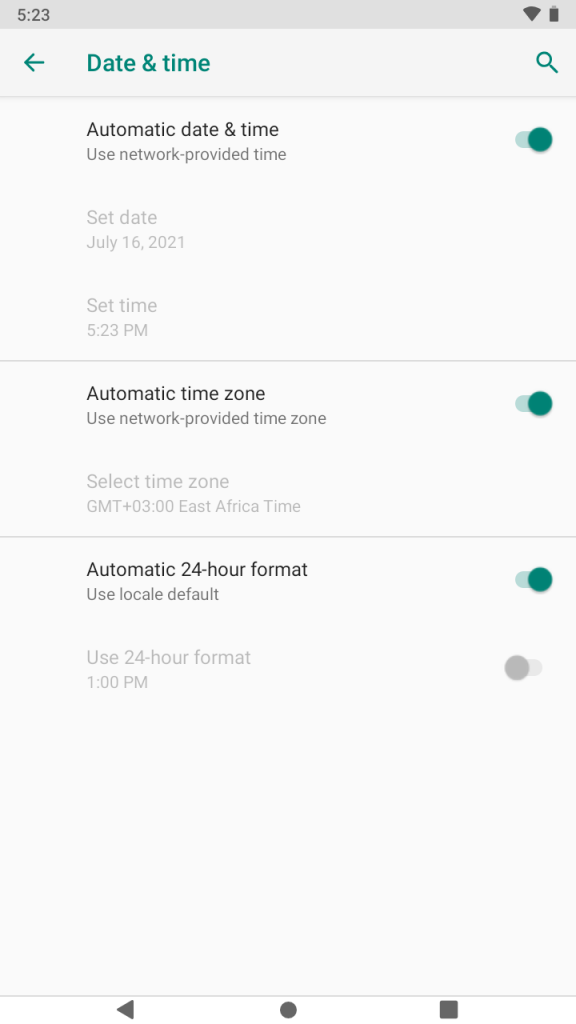
If you are using an iOS device, do the following:
1. Connect to your Wi-Fi or data
2. Go to Settings. Scroll down and tap on Date & Time.
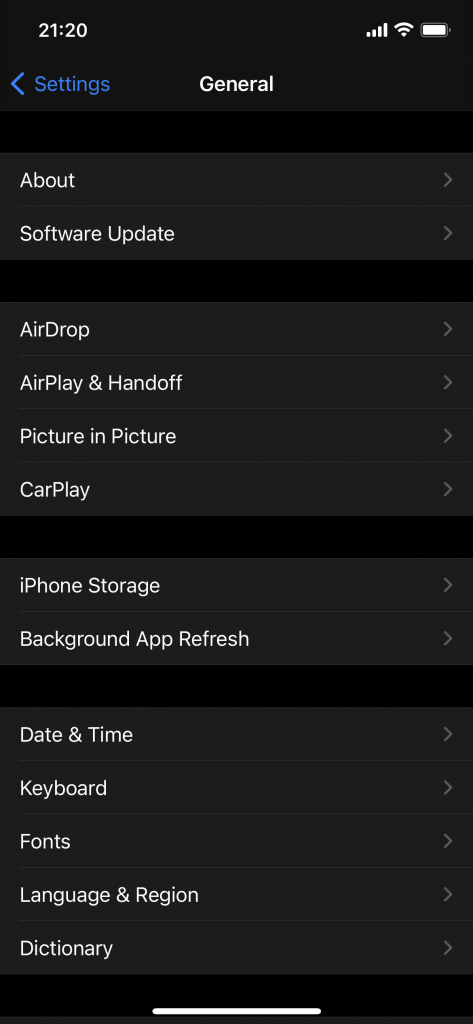
3. Tick the Set Automatically option.
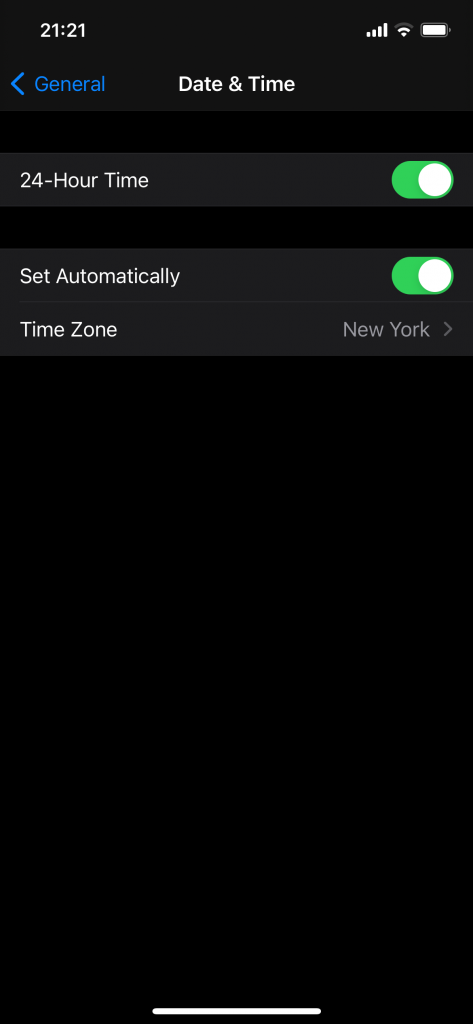
You are now ready to join the deal!
Another possible issue that may arise if your time is around 2 minutes off is the Time expired error when you try the second step of logging in. This can also be solved by syncing your time.
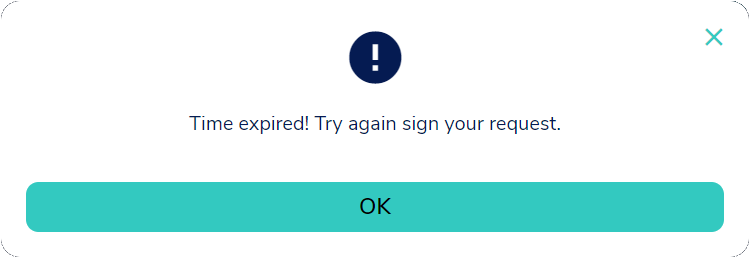
As our deals are on a FCFS basis, setting up the time will get you once step closer to securing the allocation you want!

